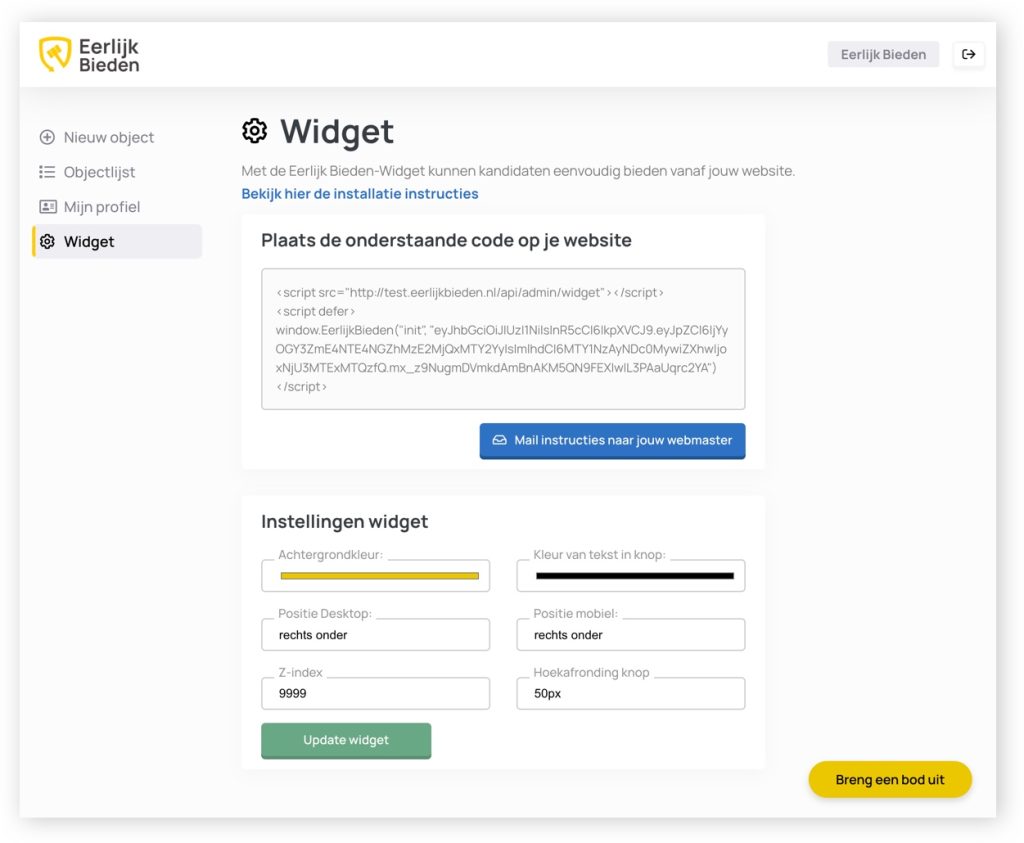Installation widget instructions
As a real estate agent, you've put a lot of time and effort into your website. With the widget from Eerlijk Bieden , we ensure that home seekers return to your website even after finding a property. With our customizable widget, candidates can easily bid from your website.
1. Instructions for styling widget
To customize the widget to your corporate identity, you need to configure it once. To do so, follow these steps:
Step 1: Where can I customize the widget?
Are you using Eerlijk Bieden through a CRM link such as Kolibri? Go to an object and open the Eerlijk Bieden tab. At the top right, you will then see the "Settings" button.
Not using a CRM link? Log in to web application and then click on "Widget" on the left side of the screen.
Step 2: How can I customize the widget?
At the bottom right of the screen, you can see a preview of what the bid button will look like. This way you can check the changes immediately before you put it on your website.
Customize colors:
Click on the color bars to choose a color.
Set button position:
You can set the position for desktop and mobile separately. The widget can be displayed at the top left, top right, bottom left and bottom right.
2. How do I place the widget on my website?
- Option 1: Add via website source code
- Option 2: Activate via Google tag manager
The widget can be added through the website source code. Follow the steps below:
- Copy the widget code.
- Want to display the widget on every page of your website? Then make sure the script is placed in the source code of each page before the closing head tag. Depending on your website (CMS), you can often arrange this in one place for your entire site.If you don't know how to do that, ask your web builder to set this up for you. To do this, send him/her the script code asking them to load this on each page in the source code for the closing head tag.
- Prefer to display the widget on specific pages? Place the script code in the body of the relevant pages.
- Reload your website and check if the widget is showing and how it looks when you unfold it.If the unfolded widget is not completely visible, increase the value of the Z-index through your widget's settings in the dashboard. After adjusting the Z-index, you do not need to upload the code again. Your changes are immediately active (just reload your page).
If you are using Google Tag Manager (GTM) then you can use that environment to activate the script on your site:
- Copy the widget code
- Open Google Tag Manager and go to your website's container.
- Click Tags.
- Click New.
- Give your tag a name. E.g. Eerlijk Bieden Widget.
- Click on the tag configuration icon.
- On the right, select the Custom HTML option.
- In the HTML area, paste the script.
- Click the icon under Triggers.
- Choose the All Pages setting or on which pages the widget should be shown.
- Click Save.
- Click Submit and then Publish to make your changes to your website.
- Reload your website and check if the widget is showing and how it looks when you unfold it.If the unfolded widget is not completely visible, increase the value of the Z-index through your widget's settings in the dashboard. After adjusting the Z-index, you do not need to upload the code again. Your changes are immediately active (just reload your page).
Need a helping hand?
Unable to place the code (correctly) on your website? No problem we are happy to help you! Please contact us at support@eerlijkbieden.nl